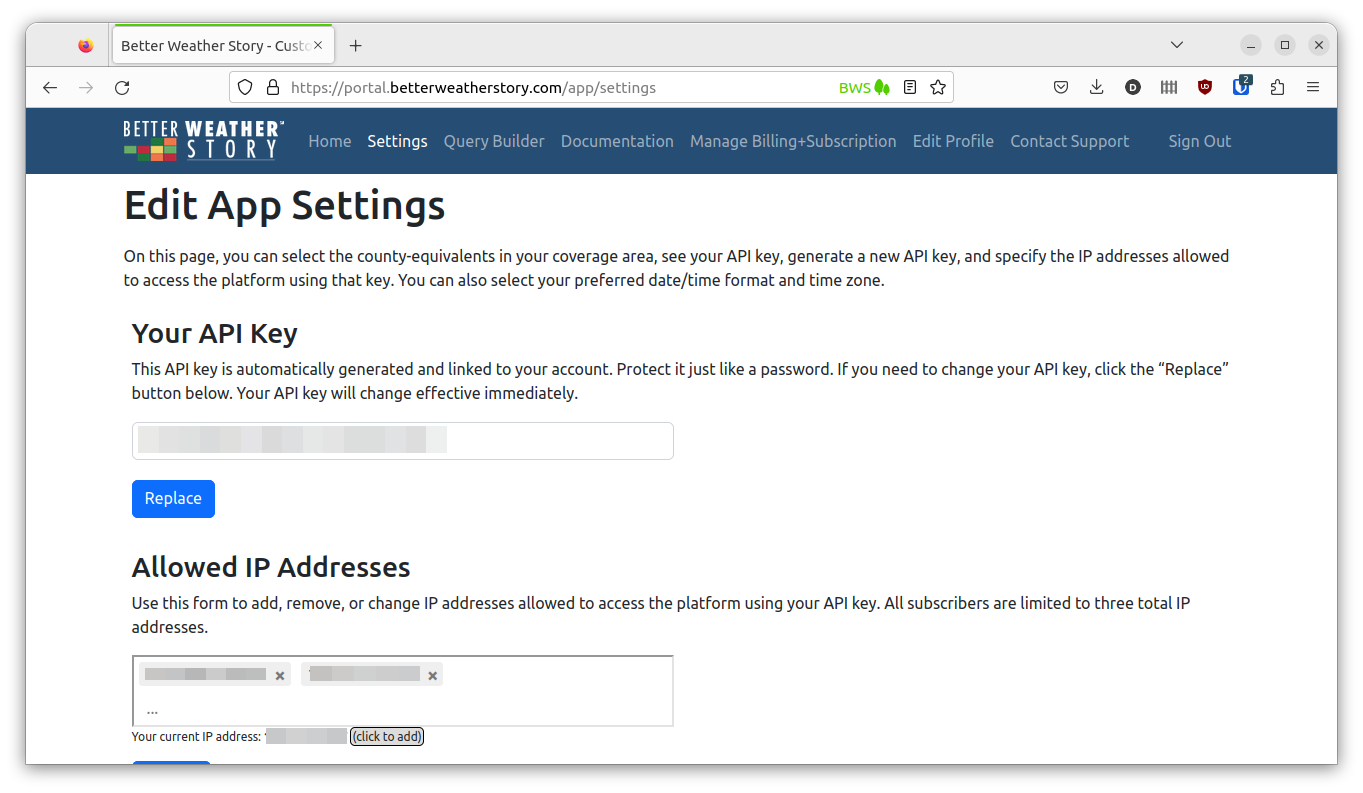Application Settings
The Settings page in the Customer Portal allows you to manage your API key, which IP addresses are allowed to access the Platform using your API key, and other settings such as which counties or county-equivalents you get power outage data for, your local time zone, and how you wish dates to be formatted.
Your API Key
This section shows your account's API key and allows you to generate a new one if it is compromised. Protect your API key just like you would a password. Any changes to your API key will take effect immediately.
Allowed IP Addresses
Better Weather Story℠ allows each customer to designate three IP addresses allowed to access the Platform with their API key.
To add an IP address, simply type it in the text box and press the Enter key, then click the blue Update button.
There is a helpful indicator of the IP address you are currently accessing the Customer Portal from, and you may quickly add it to your list by clicking the "click to add" button, then the blue Update button.
To remove an IP address from your list, click the X to the right of each address you want to remove, then click the blue Update button.
Changes to this list take effect immediately.
Your Coverage Area
This setting controls the default list of counties or county-equivalents you will receive data for on endpoints where it is relevant, such as the "power outages by county" endpoint. Most broadcasters will set this to the counties in their viewing area.
To add a county or county-equivalent to the list, click in the text box and start typing the name. A list will populate with search results. Click the correct entry in the results to add it to your list. Repeat as necessary, then click the blue Update button.
To remove a county or county-equivalent from the list, click the X to the right of each county you want to remove, then click the blue Update button.
Changes to this list take effect immediately.
- Important: If you have a subscription with the exclusivity option, the scope of your exclusivity only extends to other broadcast customers based in the same DMA and not the area you select here.
Outage Color Table
This setting controls the value of a color_bin field that will appear in power outage data you receive from the API. This is useful if you wish to assign a color scale to graphics elements based on the number of customers without power. The value of the color_bin field will be a number from 1 to 5. Select the scale that meets your needs from the list and click the blue Update button.
-
Note: If the first bin of the scale you select does not start from 0, the
color_binvalue will be 0 for power outage counts less than that first bin. -
Important: New accounts do not have a color table assigned by default. The
color_binfield will not appear in API output until one is selected on this page.
Date/Time Formatting
This setting allows you to choose how dates and times look on data you get from the Platform. Select your desired format from the list and click the blue Update button. Changes to this setting take effect immediately.
Time Zone
This setting controls which time zone any date or time stamped data is translated to as it comes to you from the Platform. Every time zone for the United States will appear in this list. Select the city closest to you and click the blue Update button. To assist you, there is helper text that will tell you which time zone your computer's clock uses. Changes to this setting take effect immediately.